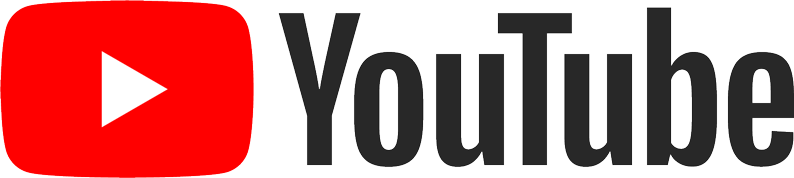WinTV v10 Application Download
This download is a complete WinTV v10 application, including Windows drivers for supported WinTV products plus utilities.
Installation notes for WinTV v10
A WinTV v10 Activation Code will be needed to install this WinTV v10 version. An Activation code for WinTV v8.5 or WinTV v8 cannot be used with WinTV v10.
If you do not have a WinTV v10 Activation Code, you can purchase a new WinTV v10 Activation Code on the Hauppauge webstore. If you have purchased an Activation Code for WinTV v10 with Extend from the Hauppauge Webstore, the latest version of WinTV v10 with Extend will also be installed.
Installation on multiple computers: the WinTV application can be installed on as many PCs as needed as long as the same Hauppauge device is plugged in when installing WinTV v10. We link the serial number of your TV tuner (sometimes it is the MAC address) with the WinTV v10 Activation code. So, as long as you use the same Hauppauge device, you can install on more than one computer.
Windows 11 Compatibility
WinTV v10 runs with Windows 11 and 10, but with some older Hauppauge products, you need to turn off the 'memory integrity' option on Windows 11. All current Hauppauge products including the WinTV-dualHD, WinTV-quadHD, WinTV-soloHD and USB-Live2 will operate with Windows 11 with memory integrity on.
For more information, see the Microsoft website.
WinTV v10
WinTV v10 installer
For Windows 11 and 10 (with limited support for Windows 8 and 7)
Version: 43323 |
File size: 161 MB | Date: Nov. 19, 2025
Release notes |
Backup download site |
Previous version 41041
Please note: due to changes in Microsoft's code signing policy for Windows 7 and 8, new drivers cannot be signed for the 64-bit version of Windows 7 and 8. The WinTV v10 application will work, but the drivers will not install without warning messages. Windows 10 and 11 will install normally.
New features:
New satellite channel table for Astra 19.2E and new satellite FM radio stations.
Record to network drive (NAS drive). The latest version of WinTV v10 will automatically move your recordings to a network drive after the recordings are complete, freeing up space on your local disk.
XMLTV TV guide data now supported.
Enable hardware acceleration when watching H.264 and HEVC broadcasts. Without hardware acceleration, on some PCs you might get audio but not video.
WinTV v10 installation instructions
The WinTV v10 will install Windows drivers before installing the WinTV v10 application.
- Step 1: Download the WinTV v10 installer by clicking the download button above. The WinTV v10 installer is normally saved in the Download folder on your PC
- Step 2: Run wintv10setup from the Download folder on your PC. If you get a Windows message 'Windows protected your PC', click 'More info' and then 'Run anyway'. This is one of Microsoft's new 'features' to block new applications.
- Step 3: Halfway through the installation, a message will pop up asking for you to enter the Activation Code.
- Step 4: At the Activation required screen, click on Enter Activation code and enter the activation code which was emailed to you or is printed on the WinTV v10 activation card. You do not need to enter the dashes, and you can use upper or lower case characters.
- Step 5: When the installation is complete, you will find the WinTV icon on your Windows desktop. Double click on this icon and the WinTV application will run. On the first run of WinTV, it will automatically go through the TV source selection and will scan for channels.
Note: If you encounter any problems during the installation of WinTV v10, you will need to disable your antivirus application. Once WinTV v10 is installed, you can reenable your antivirus application.
WinTV v8.5 application
Note: If you have run HCWCLEAR, you must reboot your PC and leave the WinTV-HVR-55xx installed. After a reboot you will see the Found New Hardware Wizard installation message. Hit Cancel then continue below.
WinTV v8.5 application and Windows driver package
This download is a complete WinTV v8.5 application, including Windows drivers for supported WinTV products plus utilities.
Installation notes for WinTV v8.5:
A WinTV v8.5 Activation Code will be needed to install this WinTV v8.5 version.
You must use WinTV v8 if you have a Hauppauge WinTV-HVR-930C (16xxx), the original Colossus, HD PVR model 1212, WinTV-HVR-1100, WinTV-HVR-1300, WinTV-HVR-1400, WinTV-HVR-3000, WinTV-HVR-4000 or WinTV-NOVA-HD-S2. WinTV v8.5 does not support these products.
If you do not have an Activation Code, but you have a WinTV v7 CD, you can install the WinTV v8 application.
If you have neither a WinTV Activation Code or your original WinTV v7 CD-ROM, you can purchase a new WinTV v10 Activation Code on the Hauppauge webstore.
If you have an Activation Code for WinTV Extend, the latest version of WinTV v10 with Extend will be installed.
WinTV v8.5 installer
For Windows 10, 8, and 7
File name: wintv85setup_37352.exe | File size: 101 MB | Date: Dec 27, 2019 Release notes | Backup download site | Previous version
To install the WinTV v8.5 application
- Step 1: Download the WinTV v8.5 installer by clicking the download button above. The WinTV v8.5 Installer is normally saved in the Download folder on your PC
- Step 2: Run wintv85setup from the Download folder on your PC. Halfway through the installation, a message will pop up asking for you to enter the Activation Code.
- Step 3: At the Activation required screen, click on Enter Activation code and enter the activation code which was emailed to you, is printed on the WinTV v8 activation card or printed on your WinTV v8 CD. You do not need to enter the dashes, and you can use upper or lower case characters.
- Step 4: When the installation is complete, you will find the WinTV icon on your Windows desktop. Double click on this icon and the WinTV application will run. On the first run of WinTV, it will automatically go through the TV source selection and will scan for channels.
Windows Drivers
WinTV-soloHD and WinTV-dualHD Windows Driver
WinTV-dualHD user guides
WinTV v10 Videos
WinTV v10 Installation
click to play video
WinTV v10 Introduction
click to play video
Setting up Plex TV with a Hauppauge TV tuner on the NVidia Shield
Click to play video
Scheduled recording with the built-in EPG
in WinTV v10
click to play video
Scheduled Recordings with a Single Tuner
and WinTV v10
click to play video
How to adjust the WinTV audio volume
click to play video
Having a problem with Windows Defender Anti-virus when installing? Here's how to temporarily turn off Defender
click to play video
How to change the battery in a
Hauppauge -005 remote control
click to play video
TV Tuner Troubleshooting
The reception of TV channels in the WinTV application is dependent upon two things:
- you need to have a strong enough TV signal for the Hauppauge TV tuner to achieve 'signal lock'. Once a TV channel has a signal strong enough to 'lock', it will appear in the Channel List during the channel scan. This often means that your TV aerial needs to be in the "line of sight" from the transmitter. If there is a building blocking the TV signal coming from the transmitter, you might not be able to achieve 'signal lock'.
- once the TV channel appears in the Channel List, it also needs a signal strong enough so that the WinTV application can display a clear TV picture. We sometimes hear that there are channels which appear in the TV channel list but cannot be watched (frozen image, black screen or an image with lots of defects). This is due to the TV channel having just enough 'strength' to achieve signal lock, but not strong enough for a good TV image to be displayed.
Good reception - roof and window
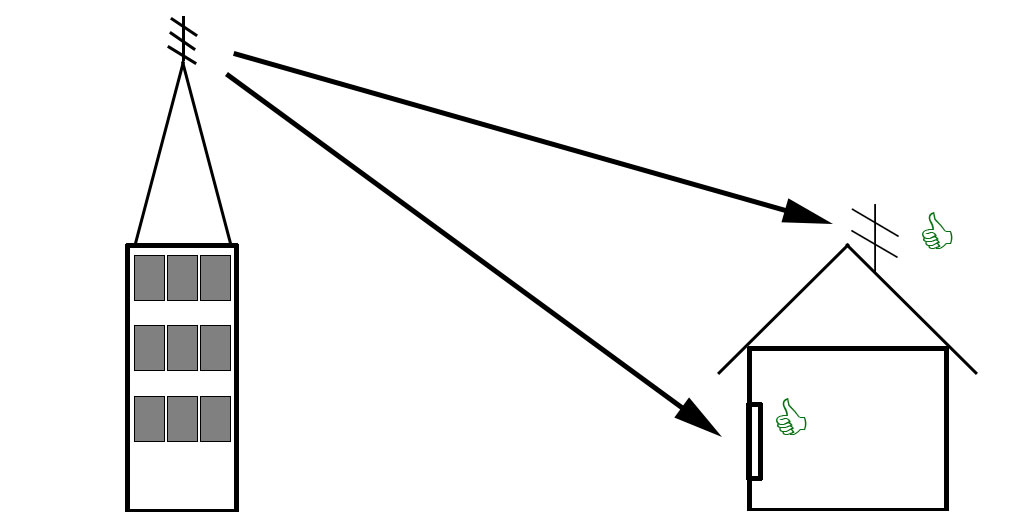
Good reception roof, bad reception window
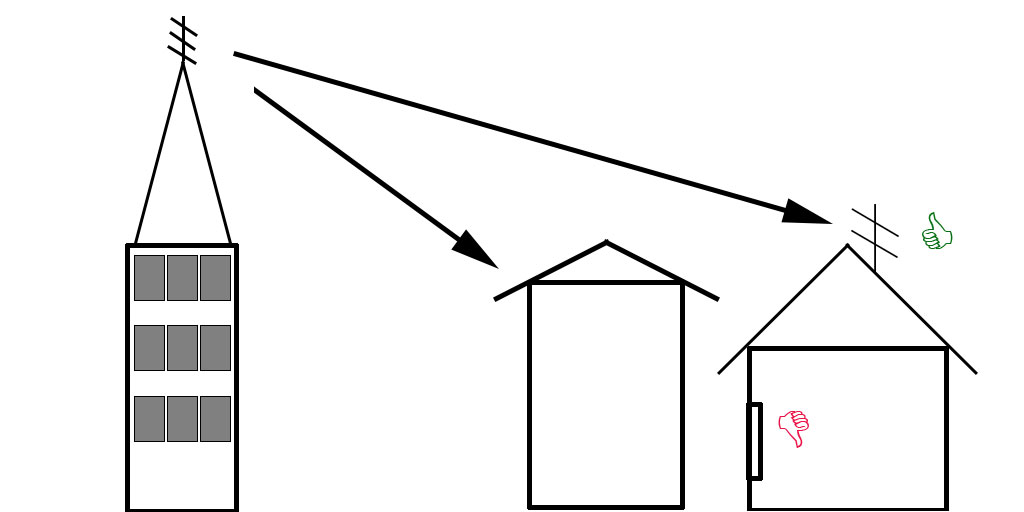
Bad reception roof and window
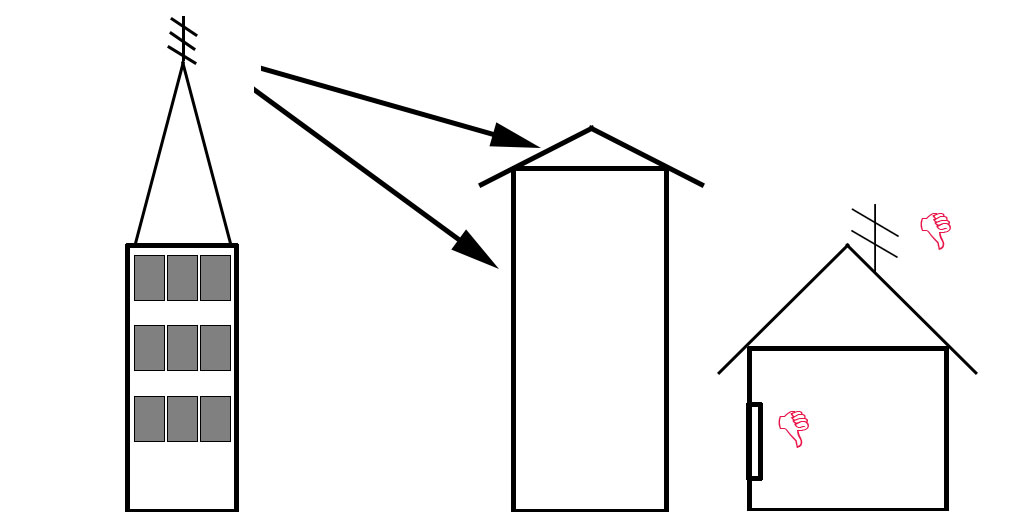
The signal strength is related to the size (and quality) of the TV aerial, and the 'line of sight' to the transmitter. If you have a large TV aerial but it is not pointed toward the TV transmitter, the TV signal will be weak and may not be received.
In addition, please check the TV aerial connections to the Hauppauge TV tuner. If the connector is not securely plugged in, then signal loss will occur and you will not get an optimal TV pciture.
When TV channels cannot be received or if the TV quality is poor, here are a couple of things you can try:
Receiving TV in an apartment
You can use either 'stick' TV aerials or flat TV aerials when you are in an apartment. In general, you will get good reception as long as your TV aerial is 'pointing' toward the TV transmitter.
- place your TV aerial in a window, as high from the floor as possible
- if possible, place the TV aerial facing the direction of the broadcast towers. Over-the-air TV is most effective when it achieves "line of sight" to the transmitters. TV reception will still work without line-of-sight, but then you are dependant upon the TV signal bouncing off of a building or other structure
- a TV signal booster can sometimes help bring in some of the weaker TV channels.
We recommend the purchase of a portable amplified TV aerial for indoor or outdoor use to be connected to the WinTV product to ensure correct reception of the TV channels.
Receiving TV at a home
When you are using a Hauppauge TV tuner to watch TV at home, most times you are further from the TV transmitter and a larger TV aerial is needed.
- outdoor TV aerials will perform better than indoor TV aerials.
- if possible, use an outside TV aerial located as high from the ground as possible
- if using an indoor TV aerial place it near a window or wall facing the direction of the broadcast towers.
- a TV signal booster can sometimes help bring in some of the weaker TV channels.
Using the Hauppauge 'stick' TV aerial
The Hauppauge stick TV aerial will work up to roughly 10 miles from the transmitter, and needs an unobstructed line of sight to the transmitter. Otherwise a larger TV aerial will provide better results.
Symptoms of needing a larger (better quality) TV aerial include scanning for channels in WinTV works, but when trying to watch a channel, they may achieve tuning 'lock' but the TV signal breaks up heavily.
If you cannot use an outdoor TV aerial, you might need an indoor TV aerial with a 'booster'.