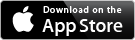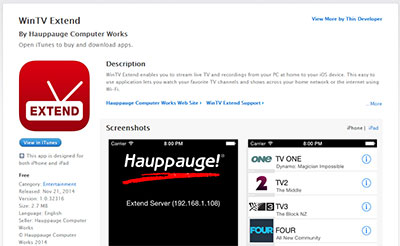WinTV Extend - using and installing
WinTV Extend:
Live TV on your iPad/iPhone, Android device, PC or Mac
WinTV Extend is an Internet video streaming application built into some versions of the WinTV v8 and WinTV v7.2 applications. WinTV Extend takes the live TV signal from any Hauppauge TV tuner and converts the TV signal into a form which is compatible with an iPad, iPhone, iPod Touch, PC or Mac computer. WinTV Extend then 'streams' the converted TV signal over the Internet to the receiver device.
WinTV Extend can be stream to a web based client, or if you are using an iPad or iPhone, you can use the Hauppauge Extend app which can be downloaded from the Apple app store.
WinTV v8 with Extend and WinTV v7.2 with Extend run on Windows based PCs with Windows 10, 8, 7, Windows Vista or Windows XP. It currently does not run on a Mac, though TV from WinTV Extend can be watched on a Mac.
WinTV Extend has the following features
- Streams live TV to your iPad or iPhone, or remote Mac or PC via Wi-Fi or the Internet
- On the receiving device, you can use either an Internet browser to watch TV or you can use the WinTV Extend iOS app for the iPhone or iPad
- Digital parental control (North America)
- Closed captions (North America)
- High Definition TV support (when used with Hauppauge TV tuners with HD TV support)
- Integrated TV recording scheduler
- Instant time shift and recording
- Multiple tuner support, either the WinTV-HVR-22xx or the WinTV-dualHD
- Logical channel numbers
To run WinTV Extend, you need to have a WinTV TV tuner in your PC and your PC needs to be connected to either a home Wi-Fi network or the Internet.
The WinTV Extend app for your iPad or iPhone
The WinTV Extend app is available from the Apple app store at no cost. To download WinTV Extend, look up 'WinTV Extend' on the Apple app store.
Here's a link to the Hauppauge Extend app on the Apple app store:
The WinTV Extend iPad/iPhone app uses a Wi-Fi connection only (no 3G or 4G support is currently available). Wi-Fi can be used to watch live TV from your Hauppauge TV tuner in your home or in a hotel (as long as you have a Wi-Fi connection for your iPhone or iPad). If you want to watch TV over a 3G or 4G connection, you can use WinTV Extend with Safari or any other Internet browser.
WinTV Extend for Android devices, Windows phones, PCs or Macs
If you are using a Mac, PC or Android device, all you need is browser (Safari recommended on the Mac, Chrome or Internet Explorer on your PC). If you are using an Android phone or tablet, you need to be running Android version 4.1 or later.
To run Extend on your device, you will use a browser. Please refer to the Extend Quick Install Guide in the section called "Watching TV on your iPhone, iPad or other remote device ".
Where to get WinTV v8 with Extend TV application for your PC
WinTV v8 with Extend is available from the Hauppauge webstore at a cost of $9.95 (plus shipping). You can order it from:
http://www.hauppauge.com/site/webstore2/webstore_cd-wintvv8.asp
If you click on the Gallery tab above, you will find some screen shots of an iPhone receiving video from WinTV Extend. The iPhone pictures show the TV control overlay with Pause and 30 second replay.
WinTV Extend currently runs with the following WinTV TV tuners
All WinTV-HVR TV tuners for North America and Europe, plus the WinTV-DCR-2650 and the Starburst satellite receiver, the WinTV-dualHD and WinTV-NOVA-T, WinTV-NOVA-S and WinTV-MiniStick products in Europe and Asia.
Find the WinTV Extend app on the Apple app store
The new WinTV Extend app is available from the Apple app store at no cost. To download WinTV Extend, look up 'WinTV Extend' on the Apple app store.
Here's a link to the Extend app on the Apple app store:
WinTV Extend FAQ
Minimum System Requirements For WinTV Extend
I have a data plan on my iPhone which is limited. How much data will WinTV Extend use?
I can connect to the extend server but live video will not play?
Why can't I see all of my TV channels on my iPad?
My PC is running very slow when I'm using analog cable TV with WinTV Extend. What can I do to improve my system performance?
I'd like to watch TV on my iPad from outside my house. How do I open a port on my router so that this will work?
For instructions on opening a port on your router, click here.
Can I use WinTV Extend with the IR blaster?
Can I use WinTV Extend with the HD PVR 2 or the original HD PVR?
WinTV v8 with Extend Download for Windows
This is the WinTV v8 with Extend application for Windows
WinTV v8 with Extend is available from the Hauppauge webstore at a cost of $9.95 (plus shipping).
You can order it from the Hauppauge Webstore
WinTV v8 application and TV tuner driver download package
WinTV v8 application and TV tuner driver download package
This is WinTV v8, which can be used if you have a WinTV v7 CD-ROM. If you have a WinTV v8 Activation Code, you can upgrade to WinTV v8.5 at no cost.
Installation notes:
If you have a Hauppauge WinTV-HVR-850, WinTV-HVR-950 (not the WinTV-HVR-950Q), Colossus (not Colossus 2) or HD PVR model 1212, you MUST install WinTV v8. WinTV v8.5 does not support these products.
Activation for this version of WinTV v8 is done with your WinTV v7 CD-ROM or a WinTV v8 Activation Code.
If you have a WinTV v7 application CD-ROM, you can use the CD to install this WinTV v8 version. If you do not have your original WinTV CD-ROM but would like to update to WinTV v8, you can purchase a new WinTV v8 Activation Code on the Hauppauge webstore. This can then be used to activate WinTV v8.
If you have a WinTV v8 Activation Code, you can install and activate WinTV v8 or WinTV v8.5 (on those Hauppauge products with WinTV v8.5 support).
If you have a WinTV v7.2 CD-ROM with Extend, the latest version of WinTV v8 with Extend will also be installed.
WinTV v8 installer
For Windows 10, 8, and 7
File name: wintv8setup_35163.exe | File size: 108 MB | Date: June 22, 2017 Release notes | Backup download site
This download is a complete installation package, including drivers for supported WinTV products plus the WinTV v8 application and utilities.
To install the WinTV v8 application
- Download the WinTV v8 installer to your PC. After downloading this file, it's normally saved in the Download directory on your PC
- Insert your original valid WinTV v7 CD
- Run wintv8setup from the Download directory on your PC
- At Activation required, click Check WinTV CD if you have a WinTV v7 CD. Otherwise, you will be prompted to enter your WinTV v8 Activation Code.
This will complete the driver and application installation for your WinTV.
To install WinTV v8 on a PC or laptop without a CD-ROM drive
If your PC or laptop does not have a CD-ROM drive, do the following:
- At the conclusion of the installation a dialog box will pop up saying "Activation required"
- Click Enter Product Code
- You will find the Product code on your WinTV v7 Installation CD
- Enter the Product code including dashes and dots

To find your Product Code
Look at the following guide for finding your product code
Beta version
None at This time.
WinTV Extend Quick Install Guide
![]() WinTV Extend Quick Install Guide
WinTV Extend Quick Install Guide
WinTV Extend router setup instructions
Get information on configuring your router at home so that WinTV Extend can send live TV over the Internet.
End user license agreement (PDF)
enduserlicenseagreement.pdf